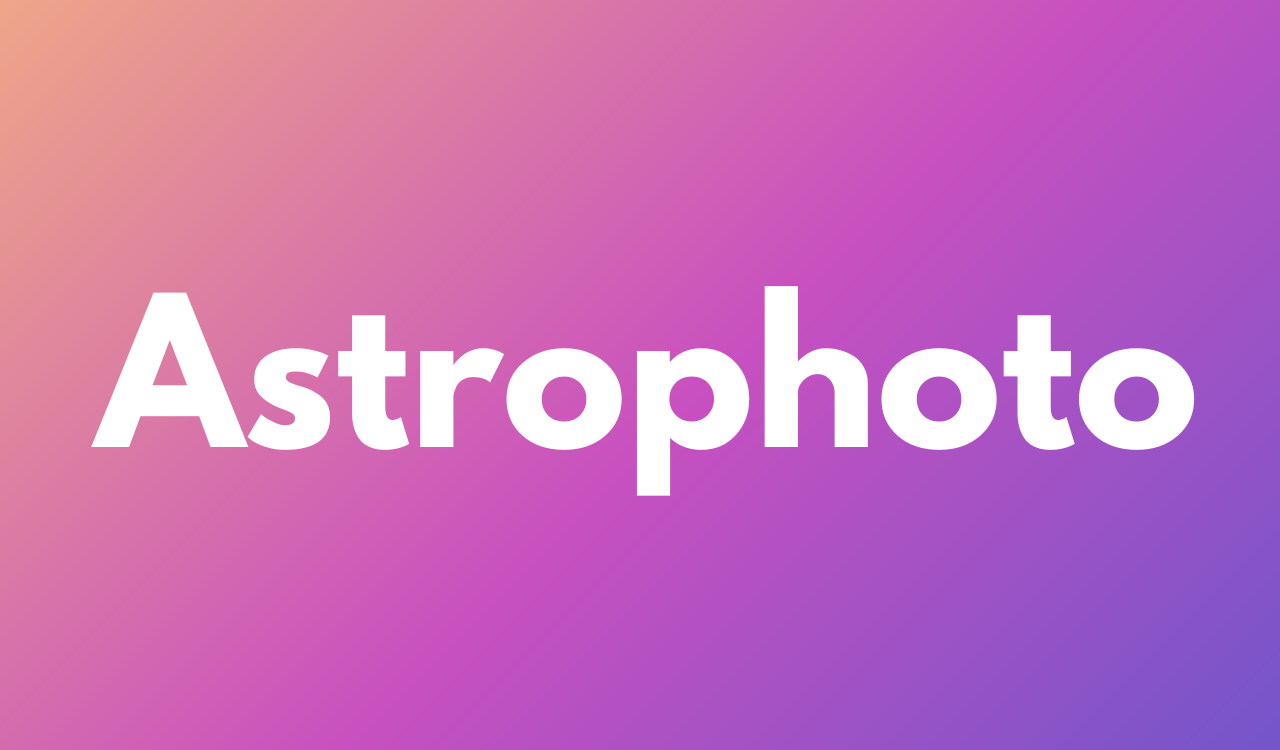Samsung the South Korean tech giant officially released the Astrophoto Mode in Galaxy S22 Series in last 2022. After that this feature is available for the new Galaxy S23 Series and soon after the launch of the latest Galaxy S Series. The company has started sending it to the older Galaxy Series phones/tablets. Now, according to the information, the Samsung Astrophoto Model feature is now available for the Galaxy S21 and Galaxy Z Fold 4.
How to use Samsung NewMode?
You can easily use the Astrophoto mode within Samsung’s Expert RAW camera app and to use it, all you need to install the latest version of the Expert RAW from the GalaxyStore.
Follow the simple steps mentioned below to start shooting the night sky:
Now, just set up your device on a tripod, simply launch the Expert RAW camera app and look for a button to enable the astrophoto mode. It’s located in the top right corner of the display.
Tap on the button to open a menu overlay with options to enable Sky guide and adjust the duration of the shot. Even though the Expert RAW camera app is all about manual controls, enabling the astrophoto mode will disable the option to adjust both ISO and speed.
You can then go ahead and adjust the remaining camera settings based on the lighting and other shooting conditions.
You need to remember that some weather conditions also affect astrophotography, so do prefer or schedule your day of shooting when the stars in cloudy weather.
Apart from the Samsung Expert RAW, the company also unveiled, the Camera Assistant app which provided some key image processing-related options like Auto HDR, Auto lens switching, and faster shutter speed on the Galaxy S22, so the final output is as per your shooting style. Below check the eligible Samsung Camera Assistant application-supported device.
For your information, the Samsung Camera Assistant is currently available for the following devices.
- Samsung Galaxy S20 / S21 / S22 / S23 series
- Samsung Galaxy Note 20
- Samsung Galaxy Z Flip 3 / Z Flip 4
- Samsung Galaxy Z Fold 2 / Z Fold 3 / Z Fold 4
Once you install the latest version, a new Camera Assistant menu will be added to the existing camera settings menu. You can access it by opening the camera app, tapping the settings icon, and scrolling down to Camera Assistant.
Toggle Auto HDR
For your information, the One UI 4.1 added Auto HDR was enabled by default for many Galaxy devices that supported HDR. Camera Assistant brings back the toggle switch for this feature, allowing you to enable or disable it as you wish.
Choose Picture Softening
It gives you extra control over the sharpness of your photos and works well to soften skin and hair tones. You can choose from Off (default), 50%, and 100% softening.